
At Parrot Branding, we proudly offer a free GeoTAG photos service online, designed to help users effortlessly tag their images with geographical data. This service is available to everyone and will always be free. There’s no need for email sign-ups, no hidden fees, and no limit on the number of photos you can GeoTAG. Simply upload your images, add the desired location, and download your GeoTAGGED images instantly.
How to Use Our Free GeoTAG Tool
- How to Use the Geotag Image Uploader Tool
- Upload Images: Drag and drop up to 10 images (maximum size 1MB each) into the designated upload area, or click to manually select images from your device.
- Enter Coordinates: Manually input the latitude and longitude values for the location you want to geotag onto the images.
- Apply GeoTags: Once the images are selected and coordinates are entered, click the “Apply GeoTag to Files” button.
- Download Geotagged Images: The tool will automatically process and download the geotagged images with “_GeoTagged” appended to their original file names.
How to Find Your Company’s Coordinates
1. Open Google Maps:
- Go to Google Maps in your browser.
2. Search for the Business:
- In the search bar, type the name of the business or its address and hit enter. Google Maps will display the location.
3. Right-click on the Location:
- Once the location is shown on the map, right-click on the business’s pin or any area nearby.
4. Select “What’s Here?”:
- In the menu that appears, click on “What’s here?”.
5. View Latitude and Longitude:
- At the bottom of the page, you’ll see a small box appear with the latitude and longitude coordinates of the location. It will look something like
37.421998, -122.084.
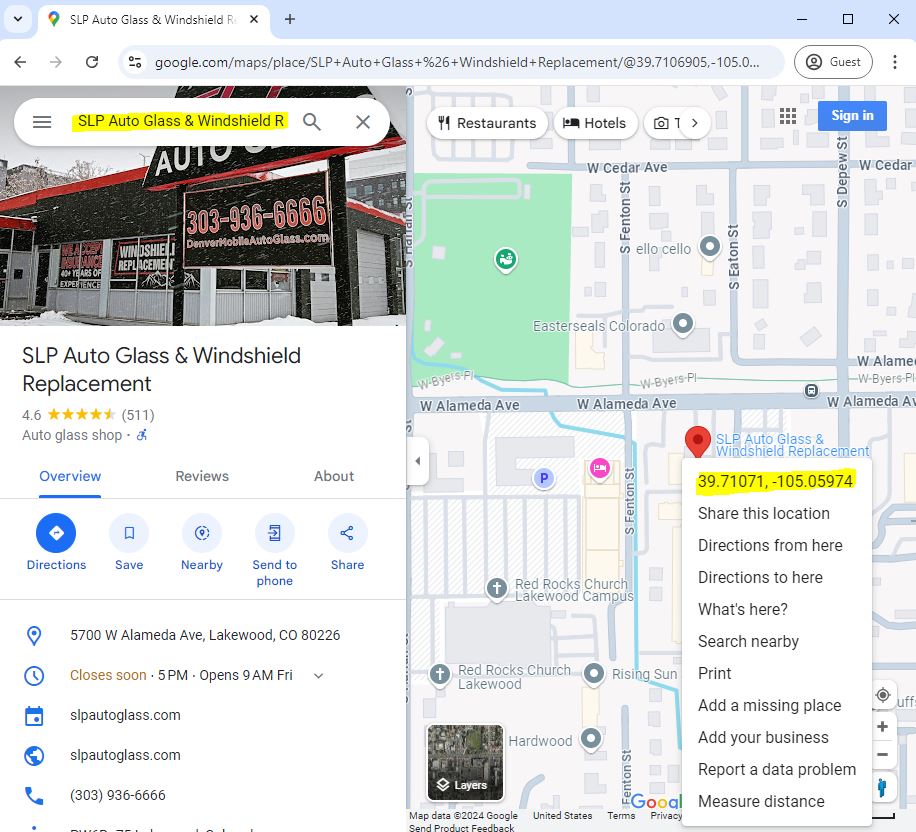
How to Validate an Image Was Geotagged
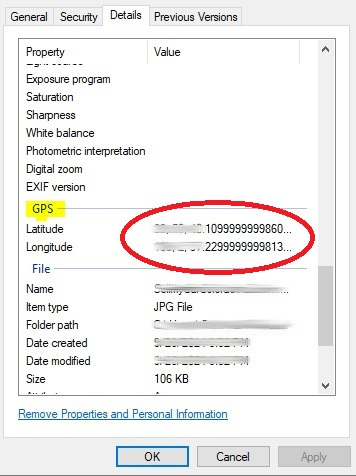
On Windows
- Right-click the Image:
- Navigate to the folder containing your image and right-click on the image file.
- Open Properties:
- From the context menu, select Properties at the bottom.
- Check the Details Tab:
- In the Properties window, switch to the Details tab.
- Scroll down to the GPS section. If the image is geotagged, you will see the GPS coordinates like Latitude and Longitude here. If these fields are blank, the image does not contain geotagging information.
On Mac
- Open the Image in Preview:
- Right-click the image and select Open With > Preview.
- Access Image Metadata:
- In Preview, click Tools from the menu bar and select Show Inspector (or press
Command+I).
- In Preview, click Tools from the menu bar and select Show Inspector (or press
- Check the GPS Tab:
- In the Inspector window, go to the Info tab (denoted by the ‘i’ symbol).
- Look for a GPS tab or section within the info window. If the image has geotagging information, the Latitude and Longitude coordinates will be visible here. If this tab is missing, the image does not contain geotagged data.
On iPhone
- Open the Photos App:
- Go to the Photos app and find the image you want to check.
- Swipe Up or Tap “Info”:
- Select the image and either swipe up or tap the “i” (information) icon below the photo.
- View Location Information:
- If the image is geotagged, you will see a map with the location where the photo was taken, along with the address and GPS coordinates (Latitude and Longitude).
- If no location is available, it means the image is not geotagged.
On Android
- Open the Photos or Gallery App:
- Open the Photos or Gallery app, depending on your Android device, and select the image.
- Tap the Three-Dot Menu or “Details”:
- Tap the three-dot menu (often located in the upper right corner) or select Details (the wording may vary depending on your device).
- Check Location Data:
- In the Details section, look for a section labeled Location or GPS. If the image is geotagged, you will see the Latitude and Longitude coordinates or a map showing where the photo was taken.
- If the location information is missing, the image does not contain geotagging data.
How to Validate an Image Was Geotagged on Linux
On Linux, you can validate whether an image has geotagging information using built-in tools or command-line utilities. Here’s how:
Using File Manager (GUI Method)
- Right-click on the Image File:
- Open your file manager (e.g., Nautilus in Ubuntu) and navigate to the folder containing your image. Right-click on the image file.
- Select Properties:
- From the right-click menu, select Properties.
- Check the Image Metadata:
- In the Properties window, switch to the Image tab or Metadata tab (depending on your file manager).
- Scroll down to the GPS section. If the image is geotagged, you will see Latitude and Longitude coordinates. If this section is missing, the image does not contain geotagging information.
Using ExifTool (Command-Line Method)
Install ExifTool:
- If you don’t have ExifTool installed, you can install it using your Linux distribution’s package manager. For example:
sudo apt-get install exiftool # For Ubuntu/Debian-based systems
sudo dnf install exiftool # For Fedora-based systems
sudo pacman -S exiftool # For Arch-based systemsCheck Geotagging Data:
- Open a terminal and navigate to the directory where your image is located. Then run the following command:
exiftool image.jpgReplace image.jpg with the actual name of your image file.
Look for GPS Information:
- The output will display all the metadata associated with the image. Look for fields such as GPS Latitude and GPS Longitude. If these fields are present, the image is geotagged. If they are absent, the image does not contain geotag data.
The Benefits of Using GeoTAGGING for SEO
GeoTAGGING your photos is a powerful yet often overlooked strategy for boosting your search engine optimization (SEO) efforts. Here’s how it can benefit you:
Improved Local SEO: GeoTAGGED images help search engines understand where your business is located, which can significantly boost your visibility in local search results. This is especially useful for businesses targeting a specific geographical region.
Enhanced Search Relevance: By adding location data to your images, you’re giving search engines additional metadata to process. This extra information increases the chances of your images appearing in relevant image search results, bringing more traffic to your website.
Increased Engagement: Users are more likely to engage with content that is tailored to their region. GeoTAGGED images can give your content a local feel, encouraging users to connect with your business, visit your store, or contact you directly.
Better Image Indexing: Google and other search engines value structured data like GeoTAGs. Adding geolocation to your images can help search engines better understand your content, leading to faster indexing and better ranking potential.
Improved Mapping Services: If you’re a business, GeoTAGGING your images can improve your visibility on Google Maps and other location-based services. This enhances your presence across platforms, making it easier for customers to find you.

Why GeoTAGGING Matters for Your Business
For businesses that rely on local customers, GeoTAGGING is a simple yet highly effective tool to optimize your online presence. Whether you’re a local restaurant, real estate agent, or service provider, using GeoTAGGED photos across your website and social media can make it easier for customers to find you.
With our Free GeoTAG Photos Online tool, you have everything you need to start leveraging GeoTAGGING for better SEO, without any cost or limitations. Try it today and start enhancing your digital visibility!
