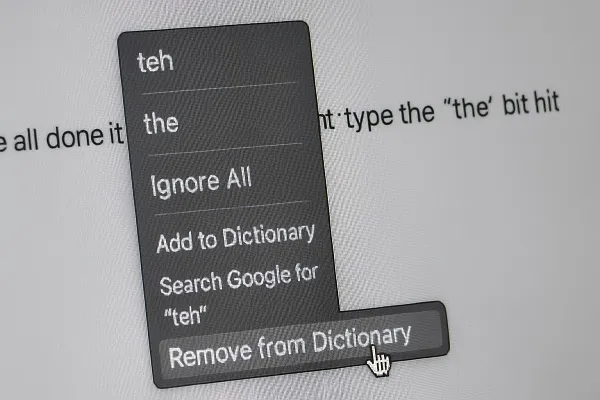We’ve all done it — you meant to type “the” but hit “Add to dictionary” by mistake.
Don’t worry! Removing a wrong word from your personal dictionary is quick and easy.
Here’s how to fix it on every major platform.
🪟 Windows 10 & Windows 11
- Press Windows key + R and type:
%AppData%MicrosoftSpellingthen press Enter. - Open the folder for your language (for example,
en-US). - Double-click the file named
default.dicto open it in Notepad. - Delete the line containing teh.
- Save and close the file.
- Restart your computer or the app that uses spell-check.
🍎 macOS
- In Finder, press Shift + Command + G.
- Paste this path and hit Return:
~/Library/Spelling - Open LocalDictionary in TextEdit.
- Delete the word teh.
- Save the file and restart any open apps.
🌐 Google Chrome
- In the address bar, type
chrome://settings/editDictionaryand press Enter. - Find teh in your custom words list.
- Click the trash can icon 🗑️ to remove it.
🌀 Microsoft Edge
- Visit
edge://settings/languagesin the address bar. - Under Custom spelling dictionary, click Edit dictionary.
- Delete teh from the list.
🦊 Mozilla Firefox
- Open your Firefox profile folder.
(Typeabout:supportin the address bar → click Open Folder under Profile Folder.) - Locate the file
persdict.datand open it in a text editor. - Remove the line with teh, then save and restart Firefox.
📱 iPhone / iPad (iOS 17+)
- Go to Settings → General → Keyboard → Text Replacement.
- If you see teh, swipe left and tap Delete.
- Optional: to reset your entire dictionary, go to
Settings → General → Transfer or Reset iPhone → Reset → Reset Keyboard Dictionary.
🤖 Android (Gboard)
- Open Settings → System → Languages & input → On-screen keyboard → Gboard → Dictionary → Personal dictionary.
- Choose your language.
- Tap teh and hit the trash icon to delete it.
✅ Final Tip
After removing the word, restart your app or browser to reload the updated dictionary.
You’ll never have to see “teh” sneak past spell-check again!
Content reviewed and published by Parrot Branding Editorial Team.